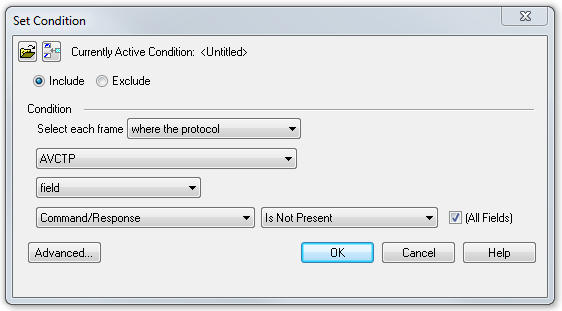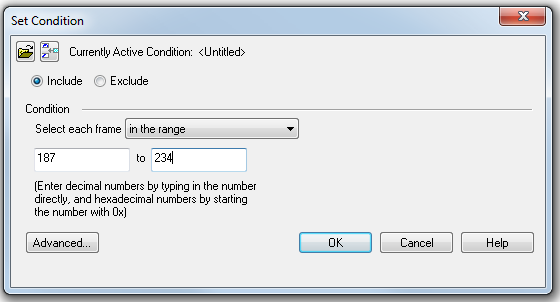Creating a Display Filter
There are two steps to using a display filter. Define the filter conditions, and then apply the filter to the data set. The system combines both filter definition and application in one dialog.
-
Click the Display Filters icon
 on the Frame Display
on the Frame Display window or select Apply/Modify
Display Filters from the Filter
menu to open the Set Condition
dialog box. The Set Condition dialog is self configuring which means that when you Select each frame under Conditions the following displayed fields depend on your selection. With each subsequent selection the dialog fields will change depending on you selection in that field.
window or select Apply/Modify
Display Filters from the Filter
menu to open the Set Condition
dialog box. The Set Condition dialog is self configuring which means that when you Select each frame under Conditions the following displayed fields depend on your selection. With each subsequent selection the dialog fields will change depending on you selection in that field.Example: Set Conditions Self Configuring Based on Protocol Selection
Example: Set Conditions Self Configuring Based on Frame Range
- Select Include or Exclude to add filtered data or keep out filtered data respectively.
- Select the initial condition for the filter from the drop-down list.
- Set the parameters for the selected condition in the fields provided. The fields that appear in the dialog box are dependent upon the previous selection. Continue to enter the requested parameters in the fields provided until the condition statement is complete.
- Click OK. The system displays the Save Named Condition dialog. Provide a name for the filter condition or accept the default name provided by the system and click OK. Prohibited characters are left bracket '[', right bracket ']' and equal sign '='. The Set Condition dialog box closes, creates a tab on the Frame Display with the filter name, and applies the filter.
The filter also appears in the Quick Filtering and Hiding Protocols dialog.
When a display filter is applied, a description of the filter appears to the right of the toolbar in the Frame Display windows.
Notes:
- The system requires naming and saving of all filters created by the user.
- The OK button on the Set Condition dialog box is unavailable (grayed out) until the condition selections are complete.
- When you have multiple Frame Display windows with a display filter or filters, those filter do not automatically appear in other Frame Display windows. You must use the Hide/Reveal feature to display a filter created in one Frame Display in different Frame Display window.